
Contact us anytime at: support@lanyardmarket.com
Each logo have it's own main logo settings which are vertical position (Y-Position), width and height. Looping logo intervals can be set in 2 different ways. If you add no more than one logo on the lanyard, logo interval and logo x-position can be set by single logo settings. If you have more than one logo, you are able to group logos and set intervals by multiple logo settings.
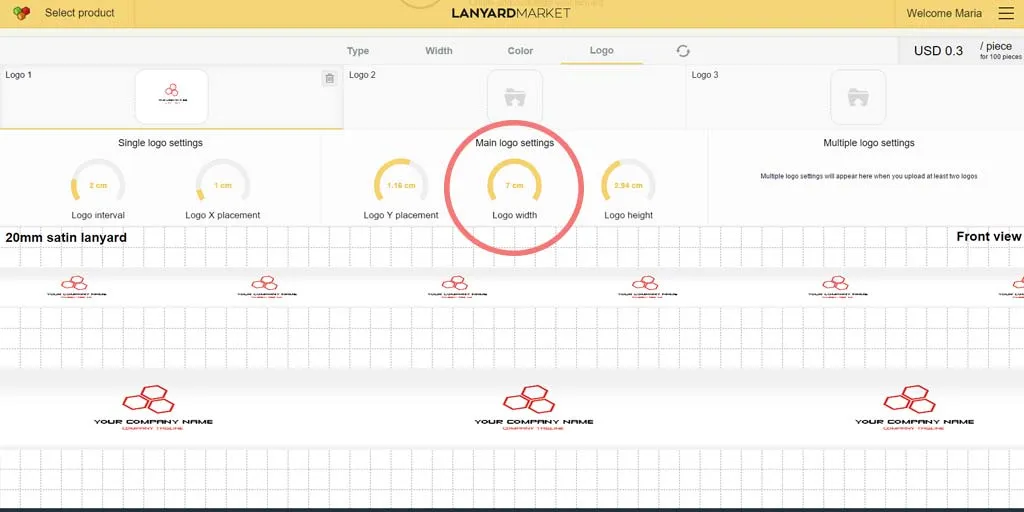
Once you have added your logo, it will be seen with it's original image width. You can change the width of the logo as seen in the image.
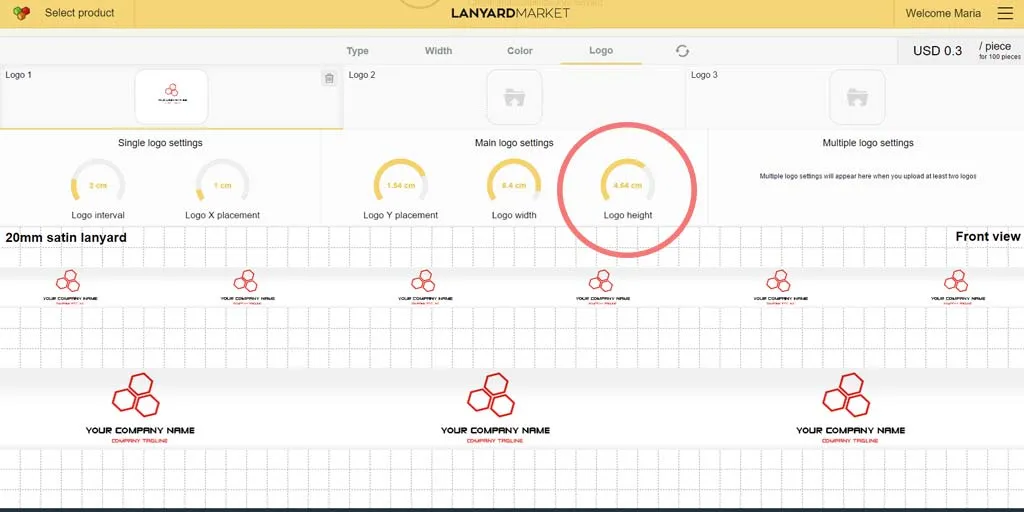
Once you have added your logo, height of the logo will stick to the edges of the lanyard to make your setting easier. Try not to left your logo on the edges while giving your order to prevent the flood of the printing while sublimation process. You can change the height of the logo as seen in the image.
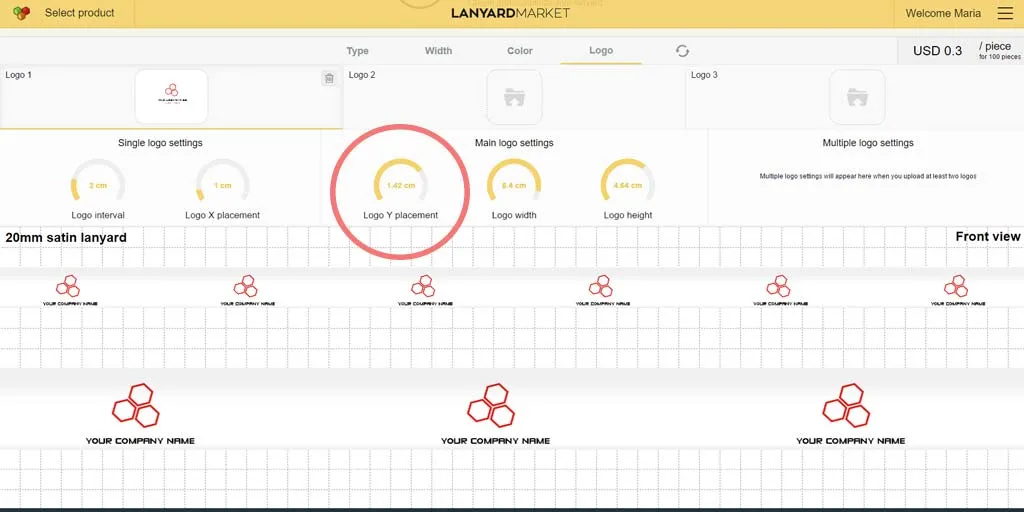
Once you have added your logo, vertical y position of the logo will be in the center of the lanyard. You can increase or descrese the vertical logo distance from the bottom of the lanyard. You can change the y-position of the logo as seen in the image.
Single logo settings can be applied if the lanyard has one or more than one logo. It is used for setting a loop interval and x-position per logo. Single logo settings is also a useful tool for lanyards containing more than one logo. It can be used to set a continous pattern at background and adding another logo on that pattern.
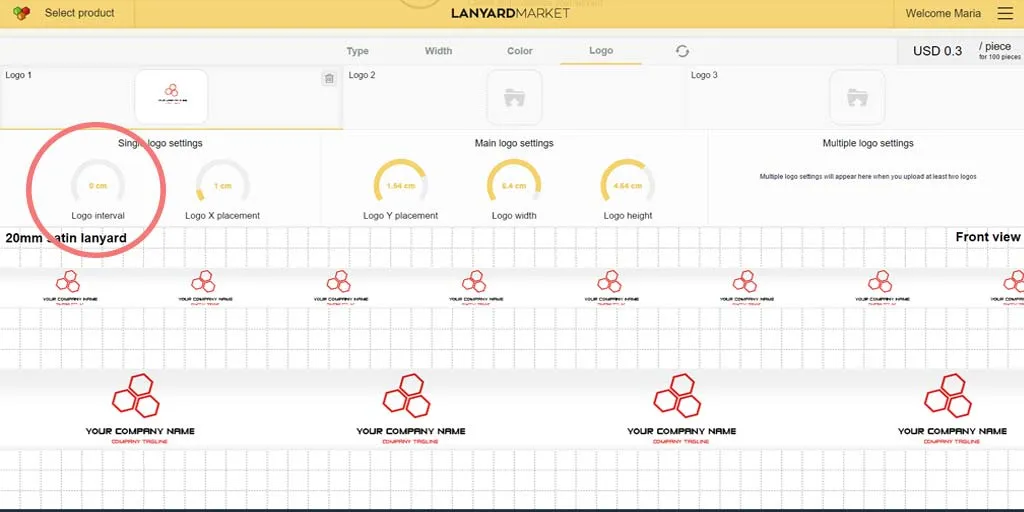
Once you have added your logo, distance between the loops of your logos will be 20mm as a standart. You can change the loop interval distance as seen in the image.
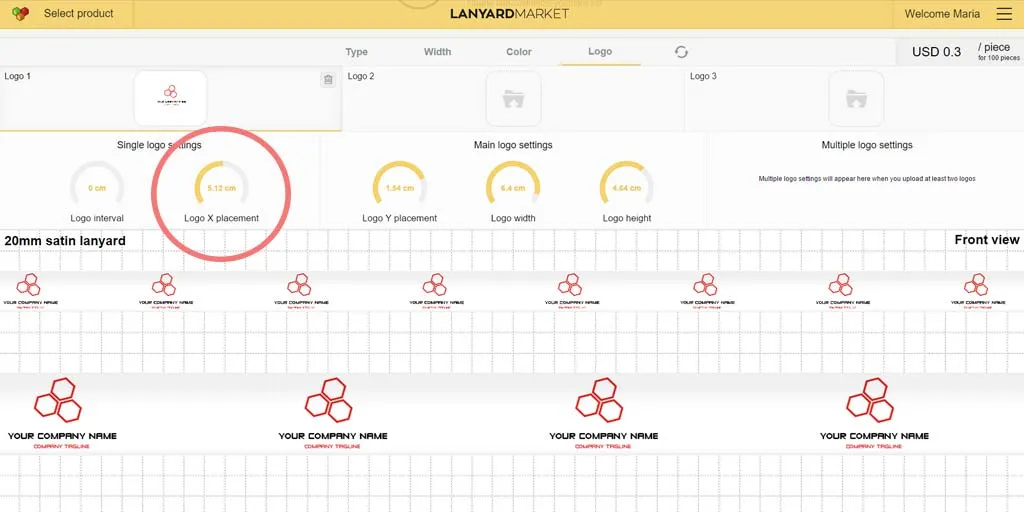
This feature will help you to move your logo horizontally. Mostly used for to set the position of an upper logo due to the lower logo when working with multiple logos.
Multiple logo settings can be applied if the lanyard has more than one logo. It is used for setting the loop intervals for more than one logos in a proper way.
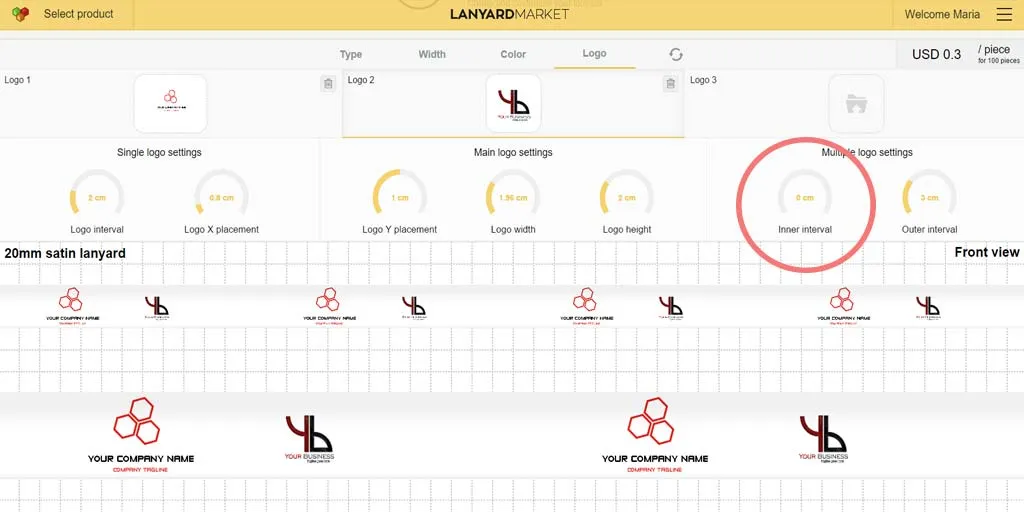
Setting inner intervals will let you increase or decrease the inner distance of a logo group. This can be used when working with multiple logos to give a proper order.
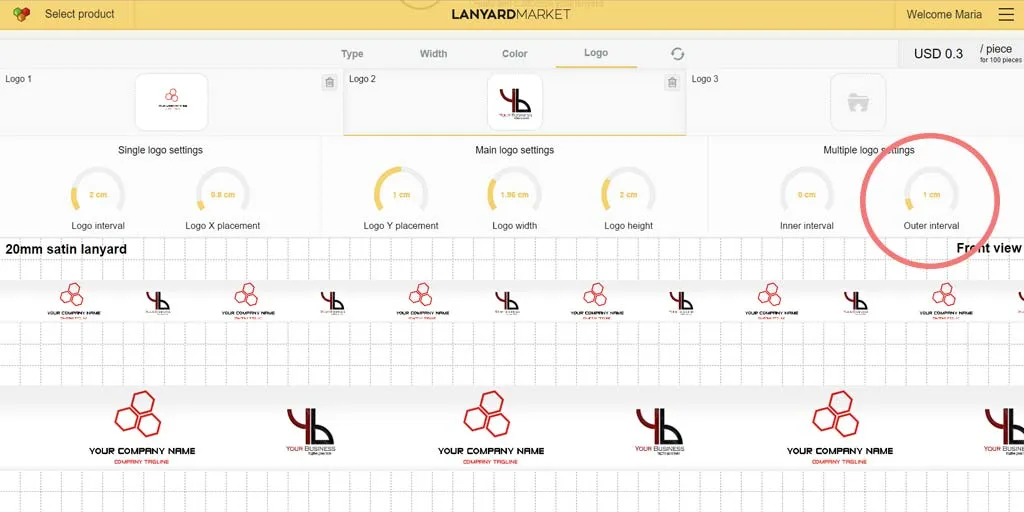
Setting outer intervals will let you increase or decrease the distance between logo groups. This can be used when working with multiple logos to give a proper order.